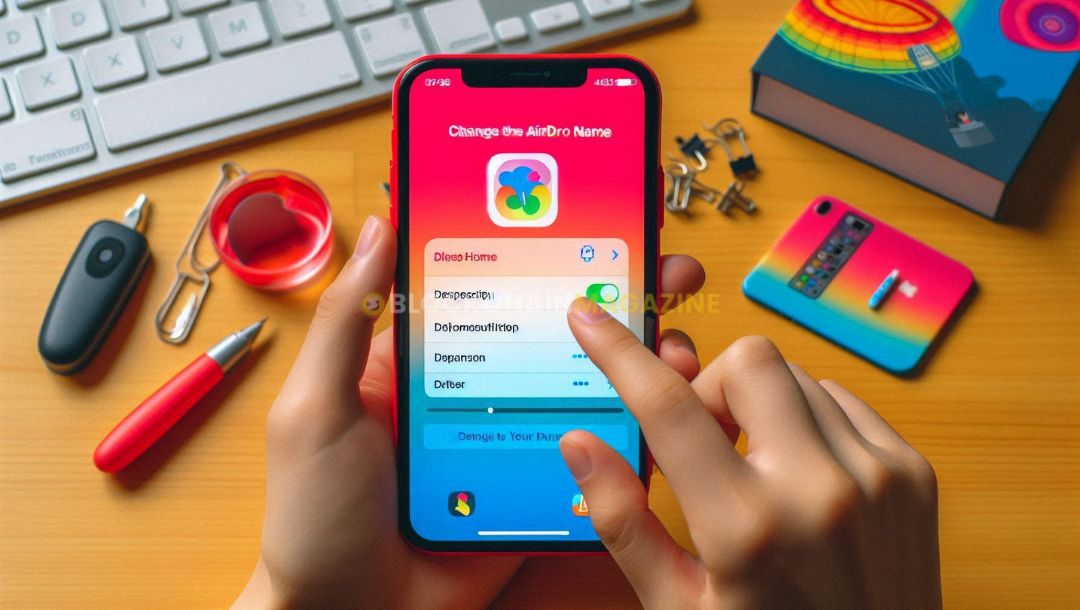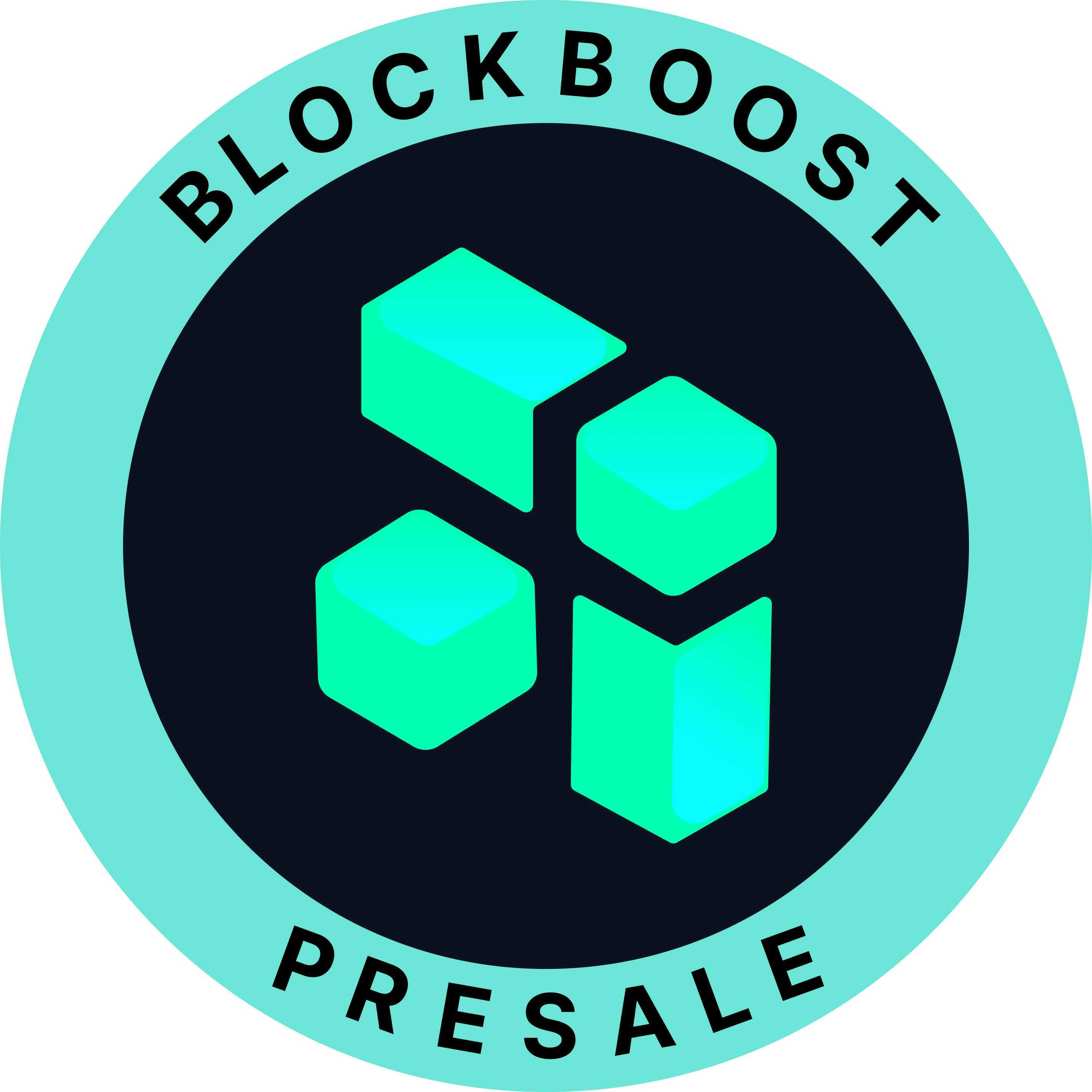How to Change Airdrop Name: A Simple Tutorial
Changing your Airdrop name can make sharing files with friends and family easier and more fun. Instead of using the default device name, you can personalize it to reflect your style or make it easier to recognize. In this guide, we will walk you through the simple steps to change your Airdrop name on different Apple devices, including iPhone, iPad, and Mac. Whether you want to stand out or just keep things organized, this tutorial has got you covered.
Key Takeaways
- A personalized Airdrop name makes it easier to identify your device.
- Changing your Airdrop name can be done through the Settings app on iPhone and iPad, and System Preferences on Mac.
- You can use emojis and special characters to make your Airdrop name unique.
- If your Airdrop name isn’t updating, try resetting your network settings.
- Avoid using common names to make your device stand out more.
Understanding Airdrop and Its Importance
What is Airdrop?
Airdrop is a feature on Apple devices that allows users to share files, photos, and other data wirelessly. It uses Bluetooth and Wi-Fi to create a peer-to-peer network between devices, making it easy to transfer information quickly and securely.
Why Change Your Airdrop Name?
Changing your Airdrop name can help ensure that you send data to the right person. It reduces the risk of accidentally sharing information with unintended recipients. A unique name also makes it easier for others to find your device when they want to share files with you.
Benefits of a Personalized Airdrop Name
- Improves security by minimizing the chances of unauthorized access.
- Simplifies the process of selecting your device from the list of available Airdrops.
- Enhances your Airdrop experience by making it easier for users to find you whenever you want to exchange data.
Having a unique Airdrop name is crucial for several reasons. It helps guarantee that you will send data to the proper person instead of an unintended one and unwittingly exposing information to the public.
Steps to Change Airdrop Name on iPhone
Changing your Airdrop name on an iPhone is a straightforward process. Follow these steps to update your device’s name and make it easily recognizable when sharing files via Airdrop.
Changing Airdrop Name on iPad
Changing your Airdrop name on an iPad is a straightforward process. Follow these steps to make your device more recognizable and personal.
Opening the Settings Menu
First, open the Settings app on your iPad. This is where you can adjust all the settings for your device.
Finding the General Tab
Next, scroll down and tap on the General tab. This section contains various options for managing your iPad’s settings.
Updating the Name Field
In the General section, tap on “About.” Here, you’ll see the current name of your device. Tap on the existing name to edit it. Enter your desired name and then tap “Done” to save the changes.
If the new name doesn’t show up immediately, did you try a restart after setting the name at settings > general > about > name? This can often resolve the issue.
How to Change Airdrop Name on Mac
Changing your Mac’s AirDrop name is a bit different from other Apple devices. Follow these steps to make your Mac more recognizable on AirDrop.
Accessing System Preferences
First, click on the Apple icon located in the top left corner of your screen. From the drop-down menu, select System Settings. This will open a new window where you can adjust various settings on your Mac.
Navigating to Sharing Settings
In the System Settings window, find and click on the General tab. Next, select the About option. This section contains information about your Mac, including its current name.
Modifying the Computer Name
Click on the Name field to edit it. Type in your desired new name for your Mac and press Enter. Your new AirDrop name will now be visible to other users’ Apple devices.
If your new name doesn’t show up immediately, try restarting your Mac to ensure the changes take effect.
Troubleshooting Common Issues
Airdrop Name Not Updating
If your Airdrop is showing an incorrect name despite having the correct Apple ID settings, you can troubleshoot by following these steps:
- Confirm Apple ID settings are correct.
- Restart your device.
- Ensure both Wi-Fi and Bluetooth are enabled.
Device Not Visible on Airdrop
To troubleshoot this problem, we have sorted some basic steps that may be the reason behind this issue. The first step we recommend is checking if your Wi-Fi and Bluetooth are enabled. Additionally, ensure that you and the other device are within a range of 9 meters. Another possible reason could be that your Hotspot remains turned on, causing disturbances in searching for new devices in Airdrop.
Resetting Network Settings
Sometimes, resetting your network settings can resolve persistent issues. To reset network settings, go to Settings > General > Reset > Reset Network Settings. This will erase all saved Wi-Fi networks and passwords, so be prepared to re-enter them.
If problems persist, consider updating your device’s software to the latest version. This can often resolve compatibility issues and improve overall performance.
Tips for a Unique Airdrop Name
Choosing a Memorable Name
When selecting an Airdrop name, aim for something that stands out. A unique name makes it easier for others to identify your device quickly. Avoid using overly complicated words; simplicity often works best.
Avoiding Common Names
Steer clear of generic names like “iPhone” or “iPad.” These names can clutter your Airdrop list and make it hard to find your device. Instead, opt for something more distinctive.
Using Emojis and Special Characters
Adding emojis or special characters can make your Airdrop name more fun and unique. For example, you could use a smiley face or a star to make your name stand out. Just make sure it’s still easy to read and recognize.
A unique Airdrop name is crucial for several reasons: it improves privacy, makes your device easily recognizable, and adds a personal touch to your Airdrop identity.
Choosing a unique name for your airdrop can set you apart from the crowd. Think of something catchy and memorable. Need more tips? Visit our website for expert advice and insights.
Conclusion
Changing your Airdrop name is a simple and quick process that can make your device feel more personal. Whether you’re using an iPhone, iPad, or Mac, the steps are straightforward and easy to follow. By customizing your Airdrop name, you can improve your privacy and make it easier for others to recognize your device. So go ahead and give it a try! With just a few taps or clicks, you can have a new Airdrop name that suits you perfectly.
Frequently Asked Questions
What is Airdrop?
Airdrop is a feature on Apple devices that allows you to wirelessly share files, photos, and other data with nearby Apple devices.
Why should I change my Airdrop name?
Changing your Airdrop name can make it easier for others to identify your device, adding a personal touch and improving privacy.
How do I change my Airdrop name on an iPhone?
To change your Airdrop name on an iPhone, go to the Settings app, tap on General, then About, and finally edit the Name field.
Can I use emojis in my Airdrop name?
Yes, you can use emojis and special characters in your Airdrop name to make it more unique and fun.
What if my Airdrop name is not updating?
If your Airdrop name is not updating, try restarting your device or resetting your network settings.
Is it possible to change the Airdrop name on a Mac?
Yes, you can change the Airdrop name on a Mac by going to System Preferences, selecting Sharing, and then editing the Computer Name field.
Stay informed with daily updates from Blockchain Magazine on Google News. Click here to follow us and mark as favorite: [Blockchain Magazine on Google News].
Get Blockchain Insights In Inbox
Stay ahead of the curve with expert analysis and market updates.
latest from tech
Disclaimer: Any post shared by a third-party agency are sponsored and Blockchain Magazine has no views on any such posts. The views and opinions expressed in this post are those of the clients and do not necessarily reflect the official policy or position of Blockchain Magazine. The information provided in this post is for informational purposes only and should not be considered as financial, investment, or professional advice. Blockchain Magazine does not endorse or promote any specific products, services, or companies mentioned in this posts. Readers are encouraged to conduct their own research and consult with a qualified professional before making any financial decisions. The featured image used is just a creative depiction of the title and it does not intend to hurt sentiments of any person or institution. If it hurts anyone sentiments, please do not hesitate to reach out to Blockchain Magazine.
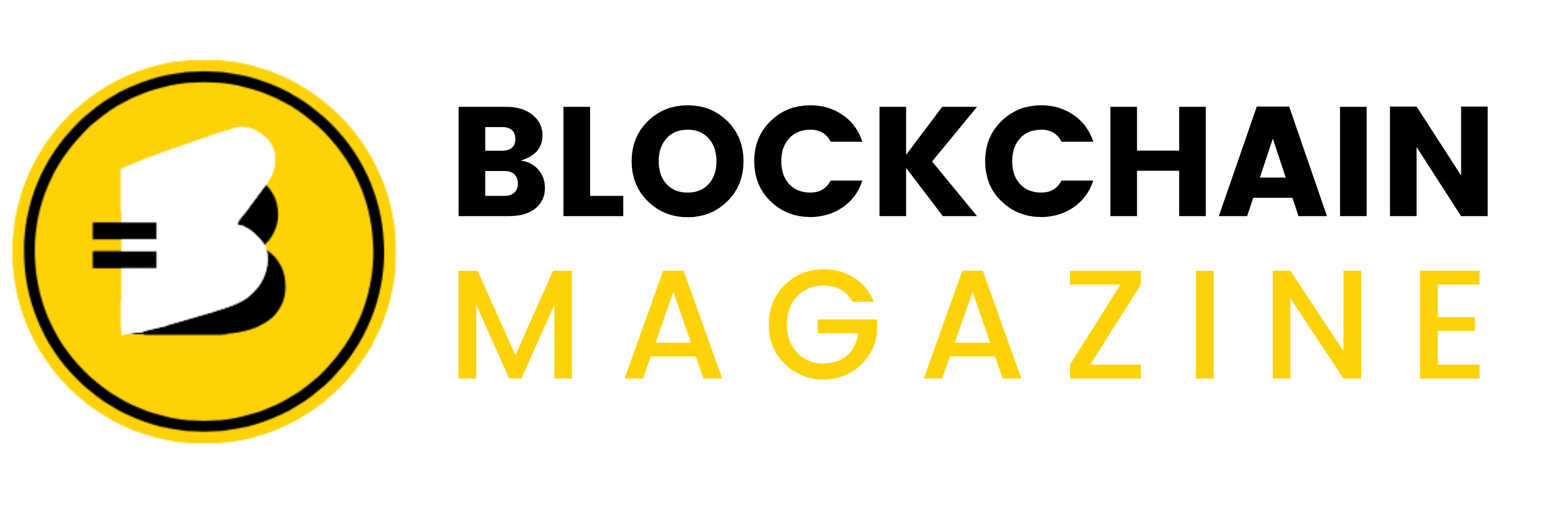
 Bitcoin
Bitcoin  Ethereum
Ethereum  XRP
XRP  Tether
Tether  Solana
Solana  Dogecoin
Dogecoin  USDC
USDC  Cardano
Cardano  Lido Staked Ether
Lido Staked Ether  TRON
TRON  Chainlink
Chainlink  Avalanche
Avalanche  Sui
Sui  Wrapped stETH
Wrapped stETH  Wrapped Bitcoin
Wrapped Bitcoin  Stellar
Stellar  Toncoin
Toncoin  Hedera
Hedera  Shiba Inu
Shiba Inu  WETH
WETH  Polkadot
Polkadot  LEO Token
LEO Token  Bitcoin Cash
Bitcoin Cash  Litecoin
Litecoin  Official Trump
Official Trump  Hyperliquid
Hyperliquid  Bitget Token
Bitget Token  Uniswap
Uniswap  Pepe
Pepe  Wrapped eETH
Wrapped eETH  USDS
USDS  NEAR Protocol
NEAR Protocol  Ethena USDe
Ethena USDe  Aave
Aave  Aptos
Aptos  Internet Computer
Internet Computer  Ondo
Ondo  WhiteBIT Coin
WhiteBIT Coin  Monero
Monero  Ethereum Classic
Ethereum Classic  Cronos
Cronos  POL (ex-MATIC)
POL (ex-MATIC)  Mantle
Mantle  Render
Render  Dai
Dai  Bittensor
Bittensor  Algorand
Algorand